When using the Popup Ladder mode there are controls in the title bar for what is displayed in the ladder view as pictured below.
The popup ladder window can be moved anywhere on your screen as well as to an additional monitor if you have such a set-up.
To move the window left click on the market name and whilst you have the button held down drag to a new location.
The width of the window can also be changed by moving the mouse pointer to the right hand edge of the popup window until you see the mouse pointer change to a double headed arrow.
When you see the pointer change then hold down the left button and drag left or right to resize.
Similarly you can move the mouse pointer to the bottom of the window to change the height.

The bar displays the market name and countdown clock on the left hand side, although the full market name may be obscured if you only have 1 ladder displayed.
And on the right hand side of the market name are buttons, from left to right, is a button to cancel all unmatched bets for the market in the ladder.
Then there are 2 up/down controls to change the number of rows and columns of ladders that you wish to display.
The next button opens the Betfair Live Video window.
The next button centres all ladders on the best back and lay prices.
The next button allows you to set the ladders to use maximum screen space.
And finally the cross on the red background to close the floating ladder window.
The large green or red figure is the level profit or loss that can be achieved for the entire market.
Click on it to submit the bets to realise the amount assuming the bets get matched.
It will have a border around it if there is a level profit or loss to be taken.
Additionally you can right click on the bar, where the market name is, for some other options as pictured below.
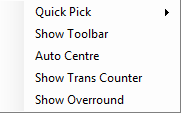
These options allow you to change market from the list of markets in the Quick Pick List.
The "Show Toolbar" option makes a toolbar visible just underneath the ladder title bar.
The toolbar allows you to change the Refresh Rate from a pre-defined drop down list.
Double click on one of the values in the list to set the new rate.
The "Auto Centre" option will automatically centre a ladder as long as you don't have the mouse pointer over the ladder.
The "Show Trans Counter" will display the number of hourly transactions that you have made and it will appear next to the Level Profit amount on the right..
The "Show Overround" will display the book percentages for the market.