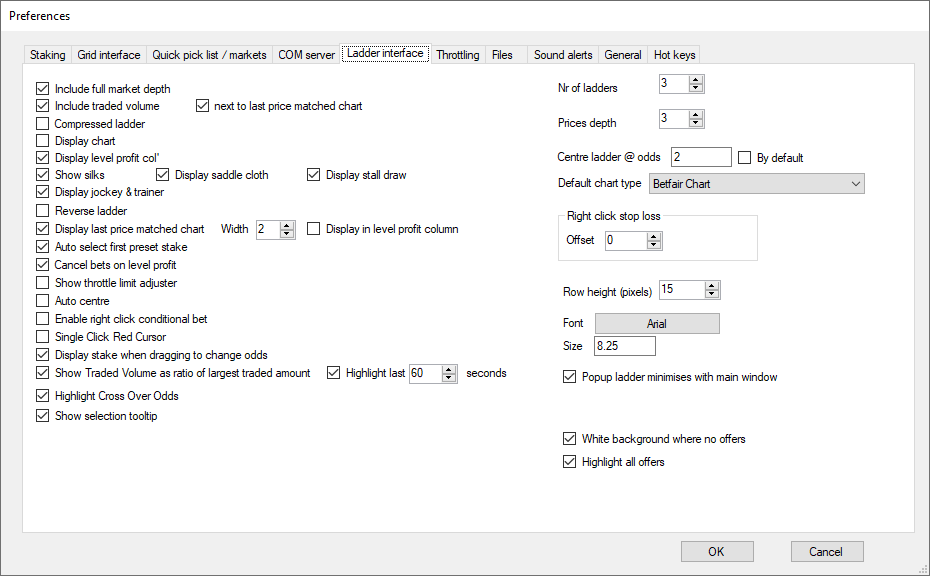
Include market depth
Displays all the money on offer at the full range of odds.
Please note that the market depth data is updated separately and has its own refresh rate control which you set from the Ladder Interface.
Include traded volume
Tick this option to display the column showing traded volume of matched bets.
Optionally you can also choose to display this column next to the last price matched chart column.
Compressed ladder
Tick this option to make the ladder columns more narrow which is obviously only suitable if you are using a smaller font size.
Display Chart
Tick this option to have the chart visible at the bottom of the ladder by default.
And select the default chart type from the dropdown box.
Display level profit col
Tick this option to display the level profit column on the ladder.
Show silks
Tick 'Show silks' to display the jockey silks when the market is a horse race.
Display saddle cloth
Option to display the saddle cloth number at the top of the Ladder (applies to horse racing markets)
Display stall draw
Option to display the stall draw number at the top of the Ladder (applies to horse racing markets)
Display jockey & trainer
Option to display the jockey and trainer names at the top of the Ladder (applies to horse racing markets)
Reverse ladder
This option allows you to reverse the back and lay columns in the Ladder, i.e. back on the left and lay on the right.
Display last price matched chart
Tick this option to add a column to display a last price matched chart (in candlestick format).
You can also set the width of the candlesticks.
You can optionally display it overlaid in the Level Profit column to save column width space.
Include below minimum stake in market depth
Tick this option to display below Betfair minimum stake amounts in the full market depth, e.g. for UK you will be able to see amounts in the queue below 2 GBP.
Auto select first preset stake
Tick this option to have the the first pre-set stake auto selected, the first stake being the top-left of the pre-set stake boxes.
Cancel bets on level profit
Tick this option to have unmatched bets automatically cancelled if you click on an amount in the Level Profit column.
Show throttle limit adjuster
Tick this option to display a box at the top of the Ladder where you can adjust the Throttle Limit .
Auto centre
Tick this option to auto centre the Ladder so that the current traded prices are in the centre of the vertical display.
Please note that the Ladder will only auto centre whilst the mouse pointer is not over the Ladder.
Enable right click Conditional Bet
Tick this option and you can then right click on the Ladder in the stake column to enter a Conditional Bet meaning that the bet won't actually be submitted to Betfair until the market reaches those odds.
This can only be used if you are wanting to bet at better odds than are currently being offered, i.e. instead of joining the queue at the requested odds you are not wanting your bet submitted until the odds are reached.
A green marker will appear on the Ladder to indicate where the Conditional Bet is set.
Single Click Red Cursor
If you have unticked Verify Bets then with this option you can choose to change the mouse pointer to have a solid red background.
Display stake when dragging to change odds
If you choose to move an unmatched bet by dragging it to new odds then this option will display the amount being moved next to the cursor as it is dragged.
Show Traded Volume as ratio of largest traded amount
This option affects how the Traded Volume column is shaded.
With the option ticked, the shading represents the ratio of traded volume so the highest traded odds row will have full shading and then everything else will be shown as a percentage of that value.
You can also set it to Highlight last number of seconds of traded volume.
This option will highlight the odds on the Ladder where the Betfair price increment changes.
Show selection tooltip
With this option ticked the software will display the selection name in a tooltip when you move the mouse pointer over the selection name.
It will also display the jockey and trainer when it is a horse racing market.
Nr of ladders
Sets the default number of ladders to display by clicking on one of the radio buttons.
This option relates to the Fixed Mode Ladder Interface.
Prices depth
Sets the depth of prices to display if you do not have "Include market depth" ticked.
Centre ladder @ odds
Tick this option to force the centre of the ladder display to be positioned by default at the odds you specify in the box.
Default chart type
Here you can set the default chart type that you would like to appear at the bottom of the Ladder when you click on the chart icon.
Right click stop loss offset
If you are using the right click Stop Loss option to place a Stop Loss bet then you can use this option to set a number of ticks to offset the bet by, e.g. if you set a lay bet Stop Loss at odds of 5.0 with a 2 tick offset then the bet will be placed at odds of 5.2 once the market reaches 5.0 to aid in getting the Stop Loss bet matched.
Row Height
Here you can set the row height of each of the rows in the Ladder.
The value is in pixels so you may need to experiment with different values until you get the desired height to suit your set up.
Font
Here you can select the font to use on the Ladder.
Be careful to use a font that will fit in the Ladder space according to your set up.
Popup ladder minimises with main window
If you have the Ladder Interface open in Popup Mode then you can use this option to simultaneously minimise the Popup Ladder window when minimising the main Betting Assistant window.
White background where no offers
This option changes the visual display of the ladder so where there are no offers beyond the best prices the back and lay cells will have a white background instead of the usual blue and pink.
Highlight all offers
Use this option to highlight all offers in the ladder not just the best 3 prices which is default view without this option being selected.