Home > Betting Assistant Features > Excel Triggered Betting
Excel Triggered Betting
Betting Assistant includes an interface to Microsoft Excel to enable you to analyse prices and place bets using triggers from an Excel spreadsheet.
We will only explain how to set up the link and which triggers are available and what they do, but we cannot teach you how to use Excel therefore you will need to learn how to use Excel first before attempting to use this feature.
So to use this feature you will need Microsoft Excel installed on your computer.
The feature supports Excel 2003 upwards. If you have Excel 2010 "Click to run" version, please read 1. in the Knowledgebase.
First open a Microsoft Excel spreadsheet which can be a brand new workbook or one that you have previously worked on and then click 'Log Current Prices' from the Excel menu on the Menu Bar.
The following popup will then display:-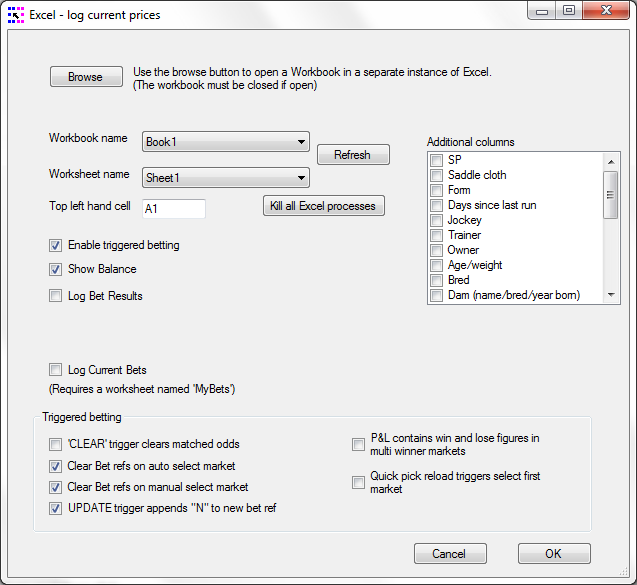
Select the required workbook and worksheet name using the drop down lists.
Select the "Top left hand cell" to log the data from, e.g. if you select A1 then columns A through to X will be used to display the Betfair data assuming that you haven't chosen to append any of the optional data columns. A1 F1 I1 B2 C2 D2 E2 I2 J2 L2 N2 Q2 B3 E3 G3 I3 J3 L3 N3 P3
If you have chosen any of the additional columns then these will appear in column Y onwards. Please note that to use the additional columns "Enable triggered betting" must be ticked.
The first 4 rows are used for header data followed by the market selections.
Assuming A1 has been selected as "Top left hand cell" then Betting Assistant will populate the following cells as follows:-
Cell
Description
Notes
Market Name
Full Market Path
Flag to indicate if Betfair SP is accepted
Y=Yes, N=No
Date Betting Assistant last updated the spreadsheet
Cell may need formatting as a date
Time Betting Assistant last updated the spreadsheet
Cell may need formatting as a time
Time until official start of the market
Cell may need formatting as a time
Market status
"In Play" or "Not In Play"
Account balance
Optional
Updates account balance and exposure
See Special Trigger Cells
Exposure
Optional
Number of transactions in the hour
See Transaction Charges for more details
Controls Refresh Rate, Quick Pick Loading, Bet Results sheet
See Special Trigger Cells
Total amount matched
Number of winners paid out on
Number of non runners
Applies to horse racing and greyhound racing
Flag to indicate if market allows 'In Play' betting
Y=Yes, N=No
Quick Pick List position indicator
F= First, L=Last, number=remaining number of markets in the list
Betfair imposed delay for "In play" markets (in seconds)
0 when not in play, between 1 and 9 for "In Play" markets
Betfair Market ID
Your Commission rate
And from row 5 the following columns will be populated per selection as follows:-
Column
Description
Notes
A
Selction name
Column may need formatting as text
B
Best back odds 3
C
Amount available at back odds 3
D
Best back odds 2
E
Amount available at back odds 2
F
Best back odds 1
G
Amount available at back odds 1
H
Best lay odds 1
I
Amount available at lay odds 1
J
Best lay odds 2
K
Amount available at lay odds 2
L
Best lay odds 3
M
Amount available at lay odds 3
N
Reduction factor
Applicable to horse racing only
O
Last price matched
P
Total amount matched for the selction
Q
Trigger
See Triggers
R
Bet Odds
Must be populated before trigger
S
Bet Stake
Must be populated before trigger
T
Bet Reference
As returned by Betfair
U
Time Bet was accepted by Betfair
V
Average matched odds
W
Matched stake
X
Profit / loss for selection
If your workbook does not appear in the dropdown box the try clicking on the 'Kill all Excel porocesses' button but please be aware that this will close all instances of Excel.
After using this option click the 'Cancel' button and try again.
Tick 'Enable triggered betting' if you wish to place bets from Excel and/or you want to use any of the additional columns.
Tick 'Show balance' if you want your account balance and exposure to be displayed in Excel.
Tick 'Log bet results' to record your bet results in a separate worksheet (see Logging Bet Results).
Tick 'Log current bets' to record bets triggered from Excel to a separate worksheet (see Logging Current Bets).
Set your triggered betting options which are as follows:-
You can choose to have the CLEAR trigger clear the matched odds.
You can choose to have your bet refs cleared when markets are auto selected.
You can choose to have your bet refs cleared when markets are manually selected.
If you use the UPDATE trigger there also on option to append N to the the new bet ref.
There are optional additional columns of data that you can have included in your worksheet and these will occupy columns starting from column Y if you chose column A as your first column to log the data to.
A number of these additional data columns relate to horse racing so if you are logging a different sport then the columns will be blank apart from the header cell.
Click OK to start logging.
Once the logging has started the link to Betfair is as follows:-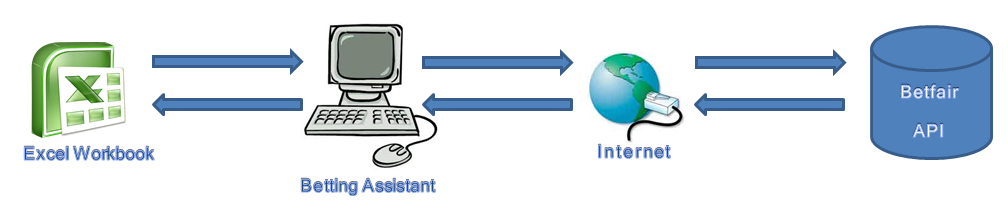
The Excel spreadsheet is updated with the Betfair data in real time at the same refresh rate that you have set in Betting Assistant.
On each refresh the Betfair data is updated in the spreadsheet and the trigger column and special trigger cells are read which Betting Assistant then interprets and takes the appropriate action.
It is important to note that the spreadsheet cannot be read or updated if a cell is being edited or if any VBA code is running in which case Betting Assistant has to wait until the spreadsheet is available again.
To stop logging to Excel click on 'Log Current Prices' again.
See also