
Stop Loss is a global option meaning that whilst it is enabled it will be applied to all bets that are placed either from the Grid interface or the Ladder interface.
If you only want Stop Loss applied to certain bets then set a Custom Column where you can include Stop Loss separately.
The idea of the Stop Loss feature is to try to limit your loss if the market moves against your position.
Please note it is not a guarantee and it is still possible for you to lose the full liability of your original bet, especially In Play where the odds can move very quickly and bets are subject to a delay imposed by Betfair.
To use the Stop Loss feature you need to tick Enabled in the Stop Loss panel after you have chosen the type of Stop Loss from the options and before you submit your initial bet.
First of all you need to decide how the odds should be calculated for the Stop Loss bet.
There are 3 different ways of calculating the odds:-
| Calculation | Description |
| Offset Ticks | Set the number of ticks from the odds of your initial matched bet, e.g. if your initial bet was a back at 3.55 and you set a 1 tick offset then the Stop Loss would be set at 3.6 If the best back price reaches 3.6 then a lay bet will be submitted at odds of 3.65 (1 tick higher to try to ensure a match) |
| Odds | Set specific odds to be used for the Stop Loss. |
| Offset Ticks with Ticks = % ticked |
With this setting the number you put in the Ticks box will be read as a percentage, i.e. if you use 50 and your initial bet is a back bet then the Stop Loss will be calculated by adding 50% to the matched odds of your initial bet, e.g. your initial back bet is matched at 5.7 then using 50% the Stop Loss would be set at 8.2, the calculation being ((5.7-1)*1.50)+1=8.05 rounded up to the nearest valid Betfair odds being 8.2 (rounded down when the Stop Loss is a back bet). Also there is an option in Preferences under the General tab where you can tell Betting Assistant to "Calculate the tick % on decimal odds". With that option ticked the Stop Loss calculation is odds*percentage, e.g. in the earlier example it would be 5.7*1.50=8.55 rounded to odds of 8.6 |
There are other options that can be applied which are as follows:-
| Option | Description |
| Sliding | With this option ticked if the market moves in your favour the stop loss moves down also (e.g. if your initial back bet was matched at 3.55 and your Stop Loss is set at 3.6 then if the best back prices moves down to say 3.3 then the stop loss will also move down the same number of ticks to 3.35) |
| Level Loss | With this option ticked if the Stop Loss fires the bet that gets submitted will automatically use the required stake so that you get the same loss on whichever selection goes on to win. |
| Cancel at in play | With this option ticked no Stop Loss bets will be triggered if the market is in play. |
| Chase if unmatched | To use this option you must also use the Level Loss option. So to use the option first set the "Chase Delay", the default being 1 second. Then with this option ticked if the Stop Loss bet has been submitted and remains unmatched after the Chase Delay has elapsed then the Stop Loss bet will be cancelled and resubmitted at the current odds. The chase process will be repeated until the Stop Loss bet is matched or the market closes. |
You can also cancel the Stop Loss by using the 'Cancel' button next to the Stop Loss panel.
NB: If your initial bet is a back bet and therefore your Stop Loss will be a lay bet it will not be submitted if the lay odds are more than double of the original back bet, i.e. the loss generated by the stop loss cannot be more than the potential profit from the back bet.
This limitation is safety guard so that you can't inadvertently create a big liability from misuse of the Stop Loss.
However, this does not apply if you have chosen to use the Level Loss option.
The cancel Stop Loss button will have a red background when any stop loss bets are active.
All stop loss bets are cancelled when you use the 'Cancel all bets' button.
If the odds jump straight past where the Stop Loss is set then the Stop Loss bet will still be submitted at the odds where they have jumped to.
Once you have ticked the "Enabled" box, there is a status indicator in the Info Bar in the form of a green tick, as per the image below.
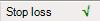
It's important to remember that you've enabled Stop Loss because it remain on and will be applied against any subsequent bets, until you turn it off, even if you change markets.
When it is off the green tick is replaced by a red cross, as per the image below.
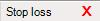
You can toggle the Stop Loss between off and on by clicking on the status indicator in the info bar.
If you are using the Ladder Interface, there is a red marker to indicate the odds at which the Stop Loss bet will be triggered once your initial bet is matched (see image below). The marker can be dragged up or down the ladder to change the Stop Loss odds.
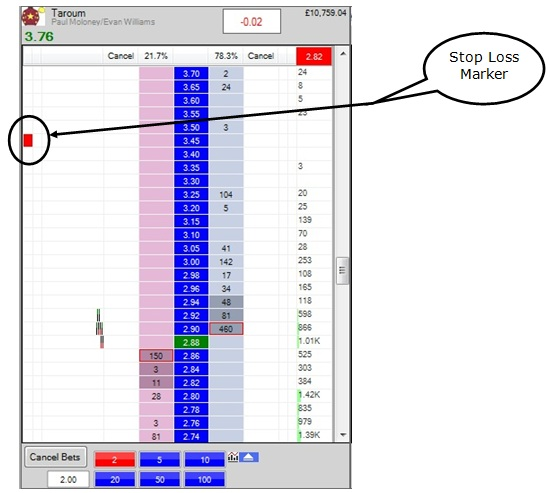
As mentioned earlier, the Stop Loss options and "Enabled" need to be ticked before submitting your initial bet, however there is an option to put a Stop Loss into a market after you have submitted a bet.
To do this you need to be using the Ladder Interface.
You can then right click on the odds on either the lay or back part of the ladder to set a Stop Loss.
The right click Stop Loss will be indicated on the ladder with an orange marker as per the image below.
Please note that there are none of the Stop Loss options available when using the right click Stop Loss.
It will simply use the net stake to close your position, i.e. whatever matched stakes you have on the selection if the Stop Loss is triggered.
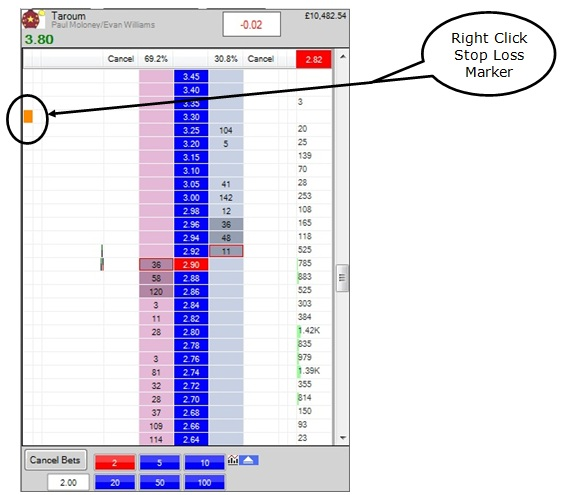
If you are using Stop Loss in conjunction with the Tick Offset feature then once the offset bet is matched the Stop Loss is cancelled and similarly if the Stop Loss bet gets triggered then the Tick Offset bet gets cancelled.
Please note that if you are using the Excel triggered betting feature then you need to use the appropriate Trigger Modifier to set a Stop Loss from Excel.
Please see Stop Loss Modifiers.
IMPORTANT: You must keep the market open so that Betting Assistant can monitor the odds once you have set a Stop Loss. If you move to another market and then come back to the market where the Stop Loss was set you will find that it has been cancelled.
If you need to view another market then you can have multiple markets open, please see Multiple Markets.