Selecting Log Multiple Sheets Quick Link from the Excel menu will open the following window:-
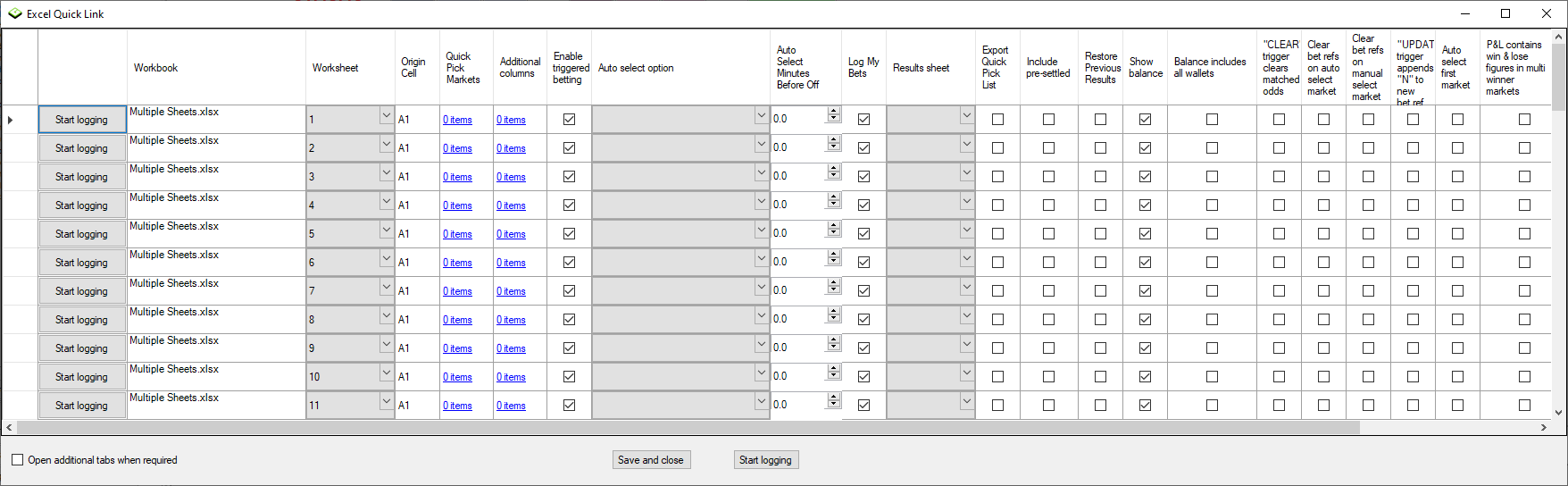
Using this option you can quickly connect multiple tab pages (i.e. multiple markets) to separate Excel Workbooks running in separate instances of Excel.
You can also log to the same Workbook into separate Worksheets or indeed the same Worksheet providing you change the origin cell for each linked market and leave appropriate number of rows depending on how many selections the market might have.
Each row that you add in this window corresponds to the tab pages, left to right, in Betting Assistant.
The tab pages will be opened automatically providing you tick the option "Open additional tabs when required", unless you already have multiple tab pages open in which case each Excel link that you have set up will use the open tab pages, left to right, and link to the Market that is currently open in that tab page.
If you already have the tab pages open with the required markets then do not select markets from Quick Pick Markets option in the window.
Set the rows in this window by clicking on the Workbook cell to open the file selector window where you can select your Excel file and then set all the options that you require.
You can select predefined Markets to be added to the Quick Pick List for each tab page using the items link from the Quick Pick Markets option.
Please note that all the Excel files that you link to using this feature need to be stored in the same folder on your computer's local hard drive.
Do not use network drives such as OneDrive or Google Drive to store the Excel files.
When you click on the "Save and close" button all the options that you have set will be remembered.
To remove a row from the Excel Quick Links window, click on the far left cell of the row you wish to remove to highlight the row and then press the delete key on your keyboard.