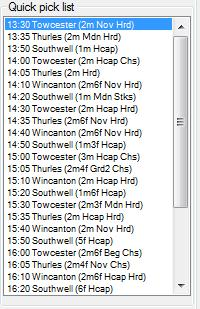
The Quick Pick List is a filtered list of markets from the main Markets Tree which provides a quick way of accessing markets.
There are a few ways in which you can add a market or markets to the quick pick window:-
From the Market Tree, select a market and then either right click or press ‘Q’ on the keyboard.
From the Market Tree, click on a market and before releasing the mouse drag to the Quick Pick List and then release the mouse button.
From the Menu Bar under ‘Market’ and then under ‘Add to Quick Pick List’ you will find a selection of pre-defined popular lists.
Also you can create your own list by using the 'Search' option in the 'Add to Quick Pick List' menu.(see Find Markets)
You can remove a market from the Quick Pick List by highlighting the specific market and then pressing delete on the keyboard.
You can delete a block of markets from the list by clicking on the first market that you wish delete whilst holding down the Ctrl key on your keyboard.
You should then see the market name highlighted with a green background.
You can highlight other markets similarly by continuing to hold down the Ctrl key and clicking on them one at a time.
Or you can hold down the shift key and click on the bottom of the block and you should see all the markets in between go green.
Then right click anywhere where it is green and select “Delete market” option.
All the markets with the green background will then be deleted from the list.
Also from the dropdown menu you can clear the entire quick pick list.
| Right clicking on the Quick Pick List will open a context menu as pictured below. |
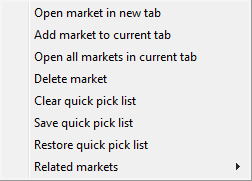 |
Additionally you can force the markets that you have in your list to auto select at specific times.
You set this option from the 'Market' dropdown menu on the Menu Bar.
The auto select feature has three options:-
- Wait until scheduled off of preceding race.
- Wait until actual off of preceding race (ie. Market suspended after scheduled off)
- At specific time before off (in minutes)