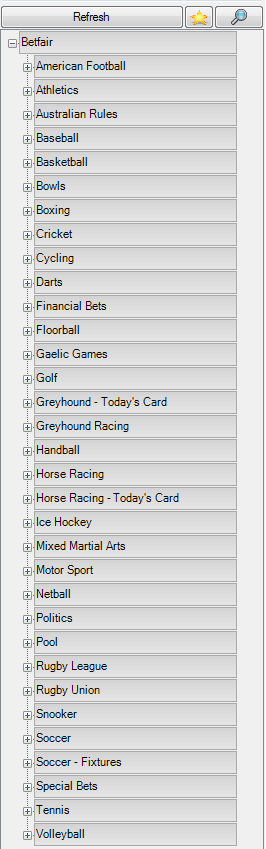 |
Once you have successfully logged in you should see the Markets Tree as per the image on the left. Navigate through by clicking on the + to expand the tree and – to collapse it. You can right click in the Markets Tree to open the selected market in a new page or add it to the current page to create a Coupon View.
You can also open a new page by selecting ‘New Page’ from the menu bar. The Markets Tree window can be collapsed to the left of the screen by clicking on the – located at the top next to where its says "Markets".
On Horse racing markets you can right click on a meeting name and add all 'Win' or all 'To be placed' markets for that venue to the Quick Pick List.
On sports where there are fixed market names you can add a Custom Coupon . |