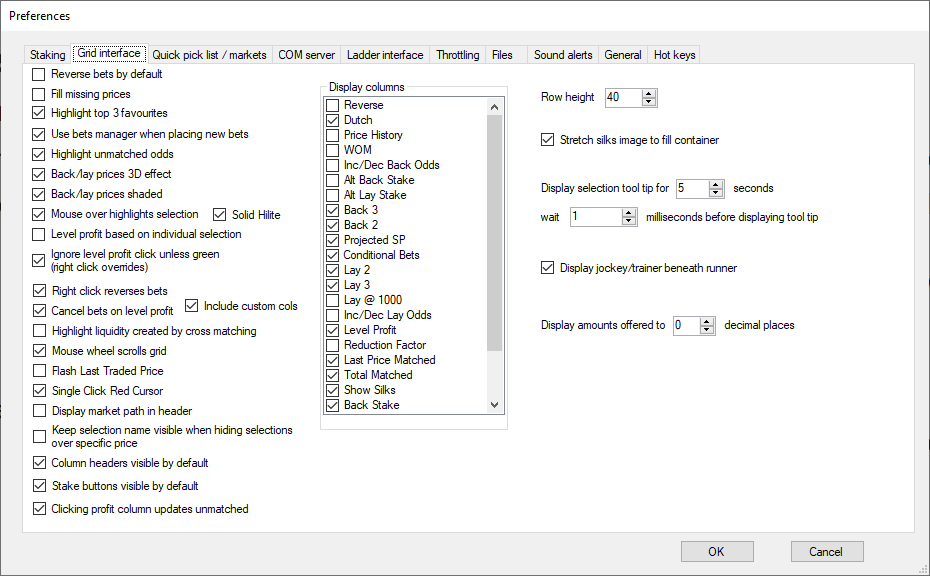
Reverse bets by default
Tick this box to have the roles of the back and lay boxes on the standard prices grid automatically reversed by default when viewing a market in the grid.
The same as if you had ticked the Rev column in the grid.
The option only takes effect when you move to a new market.
Fill missing prices
Tick this to display prices in the Grid Interface even when there is no liquidity available (see image below).
Note that there are no amounts displayed underneath the prices where they have been auto filled.
Highlight top 3 favourites
Tick this box to display a 1, 2, 3 against the first 3 favourites.
The best price on the back side is used to determine the favourites.
Use bets manager when placing new bets
Tick this box to use the My Bets manager to place new bets which is useful for placing multiple bets from a single click.
Note that you will also need to tick "Verify Bets" in the Betting Options to use this feature.
Highlight unmatched odds
If you have unmatched bets and the odds are visible in the grid then with this option ticked the amount of money waiting to be matched at those odds will be highlighted in red text.
Back/lay prices 3D effect
This option is purely cosmetic and with it ticked you will see 3D style borders around all the back and lay prices.
Back/lay prices shaded
This is another cosmetic option that applies shading to the background colours of the back and lay prices.
Mouse over highlights selection
With this option ticked the corresponding selection name will be highlighted with a red border when you move the mouse pointer over a price in the Grid Interface.
You can also choose "Solid Hilite" so that the Selection will have a red background instead of a border.
Level profit based on individual selection
With this option ticked the Level Profit column will display two amounts.
The larger font amount is based on your overall Profit & Loss whereas the smaller font amount displayed below it is only based on the individual selection's P&L.
Ignore Level profit click unless green (right click overrides)
With this option ticked clicking on an amount in the Level Profit Column will not place a bet if the amount is red.
You can still place a level loss bet by right clicking on the amount to override this option.
Right click reverse bets
With this option ticked, right clicking on a price will submit an opposing bet at those odds, i.e. right clicking on a back price will submit a lay bet and vice versa.
And you can choose to include or exclude the option when using Custom Columns .
Cancel bets on level profit
Use this option to automatically cancel any unmatched bets when you click on the Level Profit column or Close All Positions button.
Highlight liquidity created by cross matching
Use this option to highlight odds and amounts that have become available as a result of cross matching being applied to the market.
The odds and amounts will be highlighted with a pale yellow background.
Mouse wheel scrolls grid
Use this option to be able to scroll the grid up and down with the mouse wheel when there are too many selections in the market to be seen in the area available.
Flash Last Traded Price
Use this option to highlight the last traded price in the grid.
You will see the actual price change to a yellow background and then immediately back to normal.
Single Click Red Cursor
If you have unticked Verify Bets then with this option you can choose to change the mouse pointer to have a solid red background.
Display market path in header
Use this option to display the market path in the blue header bar, e.g. for a UK horse race it would display "Horse Racing\GB"
Keep selection name visible when hiding selections over specific price
If you choose to Hide Selections Over A Given Price then using this option Betting Assistant will display just the Selection name column of the hidden selections.
Column headers visible by default
Untick this option if you want to hide the column headers by default at program start up.
Column headers can be hidden/unhidden by right clicking on the blue market header bar anywhere where the market description text is.
Stake buttons visible by default
Untick this option if you want to hide the pre-set stake buttons by default at program start up.
The Stake buttons can be hidden/unhidden by right clicking on the blue market header bar anywhere where the market description text is.
Clicking profit column updates unmatched
Untick this option if you prefer not to open the 'Update Bets' window when clicking on the yellow highlighted profit column when there is an unmatched bet for that selection.
Right clicking will still cancel all unmatched bets for the selection with this option unticked.
Display columns
Lists all the columns that you can display in the Grid Interface .
You can hide the columns either by unticking them here in Preferences or by right clicking in the column header in the actual Grid.
Row Height
Here you can set the height for each row in the Grid.
The value you set is in pixels, so you may need to experiment to determine the ideal value to suit your requirements.
Stretch silks image to fill container
Use this option to make the silks image larger instead of the default size supplied by Betfair.
This will be determined by the row height and column width that you have set.
However, be aware that the image will become slightly blurry the larger it is.
Display selection tool tip for ? seconds
When you move the mouse pointer over a Selection name, in a Horse Racing Market, a popup tool tip is displayed with additional information about that selection.
You can use this option to change the amount of time that the popup is displayed, the default being 5 seconds.
Wait ? milliseconds before displaying tool tip
When you move the mouse pointer over a Selection name, in a Horse Racing Market, a popup tool tip is displayed with additional information about that selection.
You can use this option to delay the popup.
Display jockey/trainer beneath runner
With this option ticked the name of the jockey and trainer will be displayed below the Selection Name in the Grid (applies to Horse Racing markets when the info is available).
Display amounts offered to ? decimal places
By default the amounts offered by backers/layers are shown as a whole number, but you can choose to show 1 or 2 decimal places with this option.