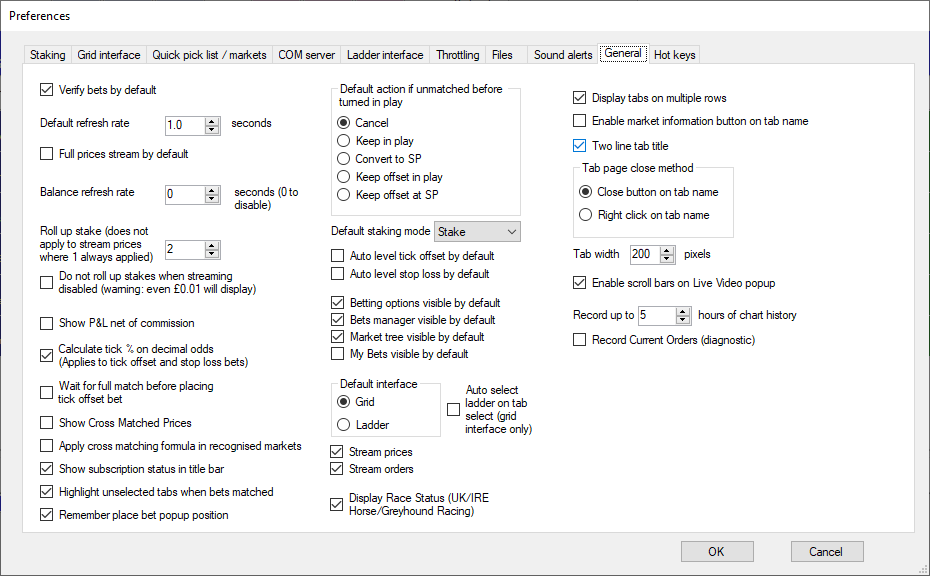
Verify bets by default
This is ticked when you initially install Betting Assistant.
This controls the Verify bets default option in the Betting Options.
Default refresh rate ? seconds
Use this option to set the default Refresh Rate when a new market is opened.
Balance refresh rate ? seconds (0 to disable)
Account balance and exposure figures are updated when a new market is selected but you can use this setting to make Betting Assistant update at regular intervals.
Roll up stakes
This is a global option affecting the Grid, Ladder and Selection popup.
e.g. if roll up stakes are 2 then 1 @ 1.56 and 2 @ 1.55 will show as 3 @ 1.55
Show P&L net of commission
Displays the Profit figures less Betfair commission.
Calculate tick % on decimal odds (Applies to tick offset and stop loss bets)
This option determines how the software will calculate the offset odds when using the percentage option with Tick Offset and/or Stop Loss.
With the option ticked the percentage is calculated on decimal odds and unticked it uses fractional odds.
For example if your initial bet was at odds of 10.0 and the offset bet was 50% less then based on decimal odds the offset odds would be calculated at 5.0 whereas based on fractional odds the offset odds would be 5.5
Wait for full match before placing tick offset bet
Tick this option if you want your initial bet to be fully matched before placing the offset bet if you are using the Tick Offset option.
Show Cross Matched Prices
Tick this option if you want to include virtual prices created by Betfair applying the Cross Matching formula.
Apply cross matching formula in recognised markets
This option is only applicable if you have "Show Cross Matched Prices" ticked.
Tick this option to have Betting Assistant calculate and apply the cross matching formula in recognised markets.
With this option ticked the formula is only applied to the first 3 prices in the Ladder.
Show subscription status in title bar
Untick this option if you wish to hide your subscription status in the Title Bar.
Highlight unselected tabs when bets matched
If you have multiple tab pages open then you can use this option to highlight the tab should a bet get matched in that tab and you don't currently have it selected.
Remember place bet popup position
Use this option to make Betting Assistant remember where you have positioned the bet placement confirmation window if you have Verify Bets ticked when placing new bets.
Default action if unmatched before turned in play
Set the default action that you would like to happen to unmatched bets as a market turns in play.
Default staking mode
Set the default Staking Mode to use for lay bets.
Auto level tick offset by default
Tick this option if you want 'Auto Level' to be set by default when using the Tick Offset feature.
This option is applied when opening a new tab page and when starting the software.
Auto level stop loss by default
Tick this option if you want 'Auto Level' to be set by default when using the Stop Loss feature.
This option is applied when opening a new tab page and when starting the software.
Betting options visible by default
Untick this option to hide the Betting Options panel by default.
Bets manager visible by default
Untick this option to hide the Bets Manager panel by default.
Market tree visible by default
Untick this option to hide the Market Tree panel by default.
My Bets visible by default
Tick this option if you want the My Bets panel to be open when you first start Betting Assistant.
Default interface
Set the default interface, i.e. Grid or Ladder.
Auto select ladder on tab select
By default, the Grid Interface is used when opening a new tab page but here you can set it to use the Ladder Interface by default.
Stream prices
This option is ticked by default but can be unticked so that the software uses polling for refreshing prices by default.
Stream orders
This option is ticked by default but can be unticked so that the software uses polling for refreshing bets by default.
Display Race Status
Tick this option to display the Race Status on applicable markets.
Display tabs on multiple rows
If you have multiple tab pages open then you can use this option to make Betting Assistant display all the tab page headers by using multiple rows
Enable market information button on tab name
Tick this option if you wish to add a small button on the tab page header which when clicked will display the Betfair market information.
Two line tab title
Tick this option to change the height of tab page header so that the market description fits over 2 lines which will decrease the width of the tab page header.
This option is useful if you have multiple tab pages open.
Tab page close method
Choose which option you would like to use when closing multiple tab pages.
Tab width
Use this option to set the pixel width of the tab page header which is useful when you have multiple tab pages open.
Record up to ? hours of chart history
When you open a market, Betting Assistant starts recording the last price matched at your specified refresh rate to a maximum interval of every second.
The recorded prices are then used in Betting Assistant's charts, so here you can set how much data should be recorded if you have markets open for long periods of time.
Record current orders (diagnostic)
Tick this option if advised by Gruss Admin used for diagnosing problems with Order Streaming.