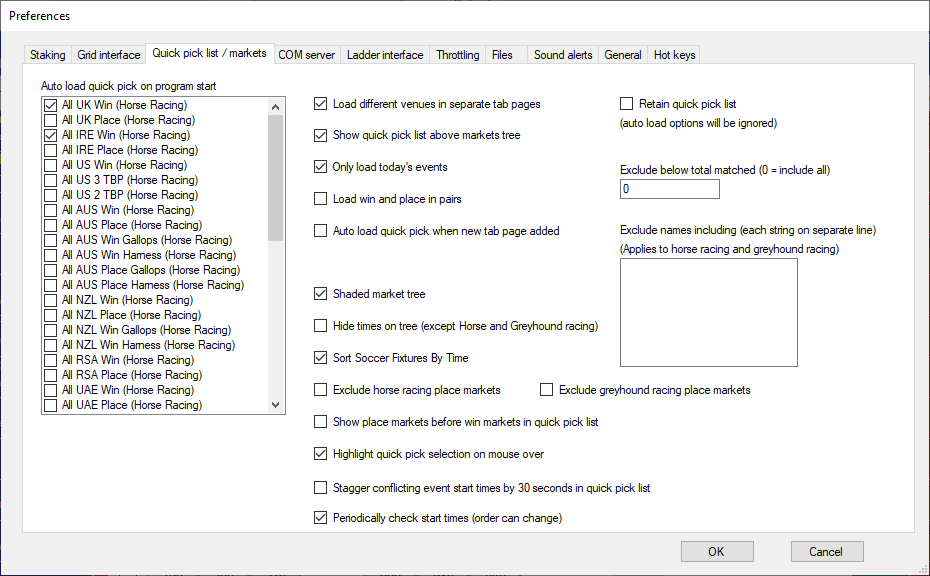
Auto load quick pick on program start
Use the Auto load quick pick on program start to force Betting Assistant to populate the Quick Pick List with the selected market types shown in the dropdown list.
You can tick multiple selections from the list.
Note that Auto Load changes will not take effect until you restart Betting Assistant.
Load different venues in separate tab pages
Additionally you can choose to have different venues load into separate tab pages and therefore separate Quick Pick Lists by ticking this option.
Show quick pick list above markets tree
By default the list is displayed above the Market Grid but you can choose to have it above the Market Tree by ticking this box.
Only load today's events
Tick this box to prevent markets being added to the Quick Pick List where the Market start date is not today's date.
This option is applied when using the "Add to Quick Pick List" option.
Load win and place in pairs
This option is only available if you have ticked "Load different venues in separate tab pages"
If you have chosen to auto load Win and Place markets then ticking this option means instead of the Place market tab pages appearing after all the Win market tab pages the Place market tab page will be next to the Win market tab page for each venue.
Auto load quick pick when new tab page added
With this option ticked, clicking on "New Page" on the menu bar will open a new page and auto fill the Quick Pick List with whatever markets you have set in Preferences.
Shaded market tree
This option adds a shaded background to the Market Tree.
Hide times on tree (except Horse and Greyhound racing)
Tick this box to only show start times next to Horse Racing and Greyhound Racing markets.
Sort Soccer Fixtures By Time
Tick this option to change the sort order of Soccer markets in the Market Tree under the "Soccer - Fixtures" node.
By default they are sorted alphabetically by home team name and with this option ticked they will be sorted by match start time.
If you change this option you will need to click on the "Refresh" button above the Market Tree to apply the sort.
Exclude horse racing/greyhound racing place markets
With this option ticked the software will not load Place markets for horse racing/greyhound racing into the Market Tree
Show place markets before win markets in quick pick list
If you have place markets and win markets in the same Quick Pick List then ticking this option will ensure the place market will be in the list before the win market.
The list will still be in start time order.
Highlight quick pick selection on mouse over
This option highlights the market name in the Quick Pick List when the mouse pointer is over it.
Stagger conflicting event start times by 30 seconds in quick pick list
If you have multiple markets in the Quick Pick List with the same start time and you are using the Auto Select option then you can use this option so that the next market is auto selected after 30 seconds once the first market has been auto selected.
Periodically check start times
With this option ticked the software will automatically make checks to see if Betfair have changed the start times of the markets that are currently in the Quick Pick List and will change them accordingly.
This can result in the order of the list changing as the list will be sorted by start time.
Retain quick pick list (auto load options will be ignored)
Use this option to save the list of markets in the Quick Pick List should you need to close Betting Assistant.
When you restart Betting Assistant the list will be remembered and will not be replaced by whatever markets you have pre-set in Preferences.
Exclude below total matched (0 = include all)
If you plan to use the Coupon markets option to open multiple markets in one tab page then you can use this option to limit the number of markets that will be opened.
Set a value other than zero and only markets that have total matched above that figure will be opened.
Exclude names including (each string on separate line)
(Applies to horse racing and greyhound racing)
Here you can enter strings that you would like excluding from horse racing and greyhound racing Quick Pick Lists.
For example if you wanted to exclude handicap horse races you could type 'Hcap'
The markets are excluded when the Quick Pick List is populated so you would need to reload the list to affect the change.